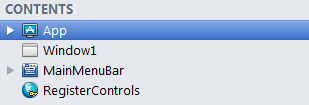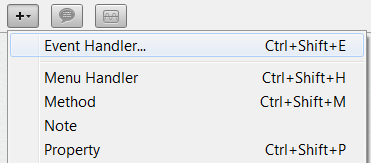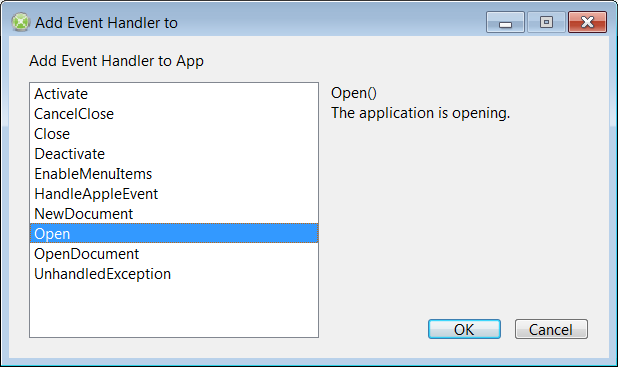Difference between revisions of "RegisterControls"
From Jeremie Leroy - XOJO Controls Wiki
(→Adding the registration code) |
m (4 revisions imported) |
||
| (2 intermediate revisions by the same user not shown) | |||
| Line 1: | Line 1: | ||
| + | Problem compiling your projects with Xojo 2014r3 ? [[RegisterControls_Update|Click here]] | ||
| + | |||
The RegisterControls module is used by all custom controls to handle the registration code. | The RegisterControls module is used by all custom controls to handle the registration code. | ||
| Line 29: | Line 31: | ||
[[File:App-OpenEvent.png]] | [[File:App-OpenEvent.png]] | ||
| − | + | ||
| + | Finally, copy and paste the registration code you received by email | ||
| + | |||
| + | [[File:RegistrationCode.png]] | ||
Latest revision as of 14:25, 6 August 2015
Problem compiling your projects with Xojo 2014r3 ? Click here
The RegisterControls module is used by all custom controls to handle the registration code.
After purchasing a Custom control, a serial number attached to your name is generated.
The following line of code is received by email:
Call RegisterControls.Register("John Smith", "XXXX-0000-XXXX-0000")
Adding the registration code
In the Xojo Navigator select the App element
Then click on the "+" button to add a new code item, and select Event Handler
Xojo now displays the Add Event Handler window.
Select the Open event then click on OK
The App item now has an Open event handler in the Navigator:
Finally, copy and paste the registration code you received by email